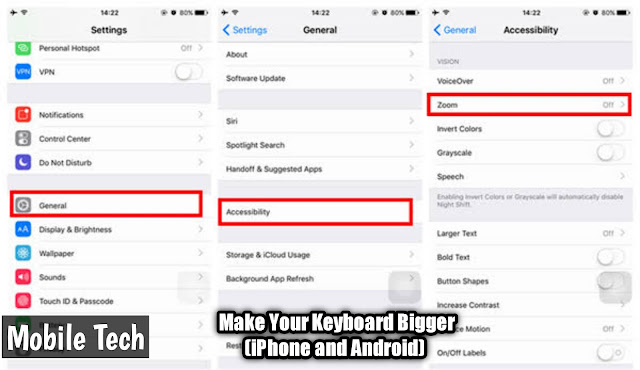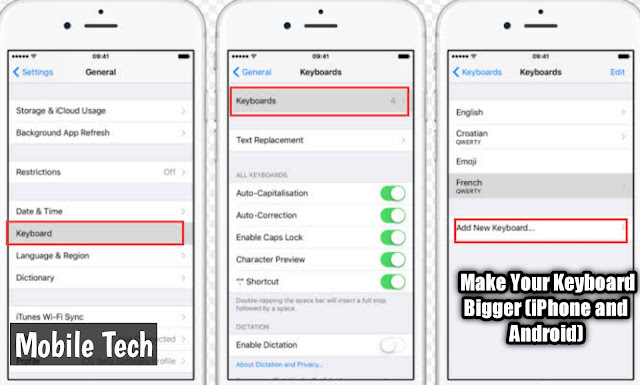Introduction:
Have you ever tried to type something on your phone and found it difficult because the keyboard was too small? If so, then this guide is for you. In this guide, we will show you how to make your keyboard bigger on both the iPhone and Android.
Table of Contents:
How to Make the iPhone Keyboard Bigger
1. On options Zoomed View on iPhone
2. iPhone in Horizontal View
3 Bold Text on iPhone
4. Can I use Third-Party Keyboard Apps for iPhone?
5. How to Make Keyboard Bigger on Android phone
1. On the Android Display Size
2. Increase the Gboard Height
3. Activate Bold Text on Android
4. Use Android Device in Horizontal position
5. What About Third-Party Keyboards for Android?
In the above lines I wrote the table of Contents about How to Make Your Keyboard Bigger (iPhone and Android).Now I am describing it in detail .
How to Make the iPhone Keyboard Bigger
1. On options Zoomed View on iPhone:
The phones with the biggest display screens have an option called zoomed view in the accessibility settings. This will increase the size of all elements on your screen including the keyboard.
2. iPhone in Horizontal View:
You can also increase the size of the keyboard by rotating your phone to a horizontal view. When you do this, the keyboard will automatically expand and make it easier for you to type.
3 Bold Text on iPhone:
You can also enable bold text on your iPhone which will make the text appear larger and therefore easier to read. To do this, go to Settings > General > Accessibility and then toggle the switch for Bold Text.
4. Can I use Third-Party Keyboard Apps for iPhone?
Yes, you can use third-party keyboard apps for your iPhone. These apps will provide you with additional features such as different layouts, themes, and other customization options.
5. How to Make Keyboard Bigger on Android phone:
1. On the Android Display Size:
Just like on iPhone, you can increase the size of all elements on your screen by changing the display size on your Android device. To do this, go to Settings > Display > Advanced and then select the size you desire.
2. Increase the Gboard Height:
Gboard is the default keyboard app on most Android devices. You can increase the size of this keyboard by going to Settings > Language & Input and then navigating to Gboard. Select the Height option and increase it to your desired size.
3. Activate Bold Text on Android:
Just like on iPhone, you can also activate bold text on Android. To do this, go to Settings > Accessibility and then toggle the switch for Bold Text.
4. Use Android Device in Horizontal position:
Rotating your Android device to a horizontal view will also increase the size of your keyboard. This is because it will switch to a full-width layout which is easier to type on.
5. Use Third-Party Keyboard Apps:
You can also use third-party keyboard apps to get additional features such as different layouts, themes, and customization options.
Conclusion:
Making your keyboard bigger on both iPhone and Android devices is relatively easy. All you need to do is adjust the display size, activate bold text, rotate the device to a horizontal position, or use third-party keyboard apps. This will make it easier for you to type and read the text on your device.
FAQs:
Q: How do I make the keyboard bigger on my iPhone?
A: You can make the keyboard bigger on your iPhone by going to Settings > General > Accessibility and then toggle switch for Bold Text.
Q: What is the best way to make the keyboard bigger on Android phones?
A: The best way to make the keyboard bigger on an Android phone is by increasing the display size, Gboard height, activating bold text, and using the device in a horizontal position. You can also use third-party keyboard apps to get additional features.
How do I customize my iPhone keyboard?
A: To customize your iPhone keyboard, you can go to Settings > General > Keyboard and then select the Customize Keyboards option. From there, you can choose a different layout, add additional languages, or choose different themes.
How do I make my Android keyboard bigger?
A: To make your Android keyboard bigger, you can increase the display size, Gboard height, activate bold text, and use the device in a horizontal position. You can also use third-party keyboard apps to get additional features.
Search Tags:
How to make keyboard bigger,
How to increase keyboard size,
Making the keyboard larger on iPhone and Android,
Customize the iPhone and Android keyboards.